Dialectic offers a multitude of ways to actually pass a number to the utility for dialing. Some key methods are:
- Manually Enter a Number in the Main Window.
 This is the most basic way to dial. Launch Dialectic, open the main window, enter a number in the “Number to Dial” field and press return. The number will be dialed using your current Location with its associated Dialing Rules. To make this easier, you can enable the Dial... hotkey and make it global allowing you to use a simple keyboard command from any application to open the main Dialectic window focused on the “Number to Dial” field ready for you to enter the number to dial.
This is the most basic way to dial. Launch Dialectic, open the main window, enter a number in the “Number to Dial” field and press return. The number will be dialed using your current Location with its associated Dialing Rules. To make this easier, you can enable the Dial... hotkey and make it global allowing you to use a simple keyboard command from any application to open the main Dialectic window focused on the “Number to Dial” field ready for you to enter the number to dial. - Select a Number from the Address Book Menu.
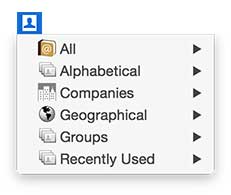 The Address Book menu is one of the most versatile features of Dialectic. From here you can quickly and intuitively find contacts from the Address Book database managed by the Contacts application. For your contacts that have phone number information (assuming that you have enabled at least one submenu and the phone data item) simply selecting a phone number data item will dial that number, transforming it as necessary using your current Location. You can access the Address Book menu from the main menu, from the main window, or from a separate menu on the right side of your menu bar.
The Address Book menu is one of the most versatile features of Dialectic. From here you can quickly and intuitively find contacts from the Address Book database managed by the Contacts application. For your contacts that have phone number information (assuming that you have enabled at least one submenu and the phone data item) simply selecting a phone number data item will dial that number, transforming it as necessary using your current Location. You can access the Address Book menu from the main menu, from the main window, or from a separate menu on the right side of your menu bar. - Lookups. If you know the name of the person or organization you want to dial but not the number and this contact, you can use the Lookup feature to quickly find the number using your contact manager of choice. Once the number has been found, simply highlight it and press return to dial it.
- Quick Dial Numbers. Quick Dial numbers are like speed dial numbers on a regular phone, only better because they are easier to enter, edit, and browse. The Quick Dial menu is accessible from the main menu, the main window, and, if you prefer, from a separate menu, either as a status menu on the right side of the menu bar when running in background mode or as a distinct application menu when running in foreground mode. You can also export your Quick Dial entries as Speakable items to allow you to use voice commands to simply say, “Dial John Smith” and connect your call.
- Recently Dialed Numbers. Dialectic can keep track of your recently dialed numbers and you can access them from the Recently Dialed menu in a variety of places. The Recently Dialed menu is always available from the main menu, the main window and, if you choose, from a separate top-level menu (either a status menu or an application menu depending on the application mode you are using).
- Services Menu. The Dialectic Services menu is available in just about any application. Highlight a number then go to the Services > Dialectic menu and select “Dial Selection with Dialectic”. This is also available from the contextual menu (Option-click or right-click on selected text to see the contextual menu with the Services submenu.
- Speech Dialing. This is a unique and exciting way to dial. From the main menu (or a hotkey) select “Enable Speech Dialing” then, when the speech widget appears, say, “Dial Number” to open the main window. Speak the numbers to dial (e.g., two, one, two, etc.) and, when you’re done, say, “Dial Now” to place your call. It’s that easy! See the speech dialing screencast to see (and hear!) this in action. For more information, see the voice dialing tip section.
- Integration with Other Applications via Plug-Ins or Extensions. While the Services menu will allow you to dial from nearly any application, there are a few applications that allow for more robust dialing options. See the extras section for more information on some of these as well as integrating with other applications discussion to see how Dialectic integrates with launchers, databases, contact managers, and more.
- AppleScript. Dialectic is incredibly scriptable enabling you to create your own scripts to integrate dialing into your own unique workflow.
- Automator Action. While the AppleScript support is impressive, some users prefer the automation that Automator provides. Simply installing Dialectic on your system gives you access to the Dialectic Automator Action that easily allows you to add dial commands to your Automator workflows.
- dialectic URI Scheme. As if the above methods weren’t enough, you can also use the custom “dialectic” URI scheme with a URL (e.g., <a href="dialectic://dial?number=212-555-1212">Dial 212-555-1212</a>) to add dialing to your own webpages — perfect for creating a company-wide address book on an intranet that will allow users one click dialing of all your contacts. Here, try it: Dial 212-555-1212.
- Dialectic Remote HTTP Server. Similar to using AppleScript or the Dialectic Remote service, you can instruct Dialectic to dial by contacting its internal HTTP server with a dial command.