The key to Dialectic’s effectiveness is that it works so well with OS X and many other applications. To enable this teamwork, there are several plug-ins, extensions, etc. that you can install to allow seamless integration of Dialectic with other processes. The extras section of the Dialectic preferences allow you to easily install or remove these components as desired. Note: Some of these options will only be visible and enabled when the target application is found on this machine (e.g., if Firefox is not installed on this machine, the “Install Firefox Extension” button will not be visible).
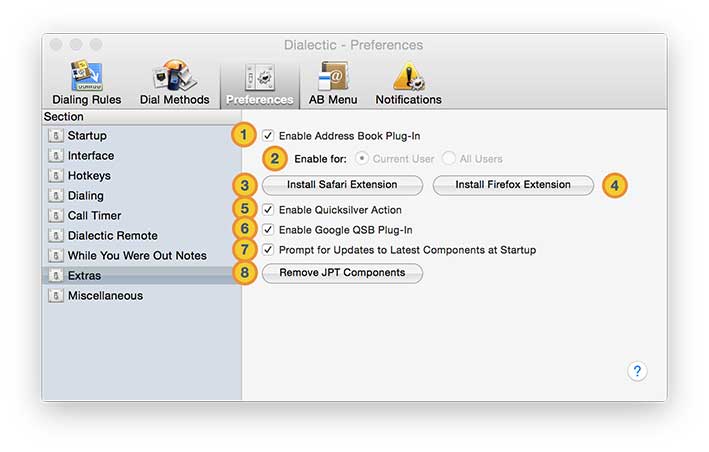
![]() Enable Address Book Plug-In. While Dialectic offers several ways to interact with the Address Book (now called Contacts), this plug-in allows you to dial a number directly from the Contacts application itself by clicking on the label of a phone number for a particular contact. Install or remove this plug-in here.
Enable Address Book Plug-In. While Dialectic offers several ways to interact with the Address Book (now called Contacts), this plug-in allows you to dial a number directly from the Contacts application itself by clicking on the label of a phone number for a particular contact. Install or remove this plug-in here.
![]() Address Book Plug-In Context. You can choose to install the Plug-In for all users or just the current user by specifying your preference here. Opting to install it for all users may require an administrator password.
Address Book Plug-In Context. You can choose to install the Plug-In for all users or just the current user by specifying your preference here. Opting to install it for all users may require an administrator password.
![]() Install Safari Extension. The Dialectic Safari Extension will automatically highlight & hyperlink phone numbers on web pages allowing one-click dialing of numbers on web pages from Safari to Dialectic (requires Safari 5+ and the button will only be visible if Safari 5+ is installed on this machine). You can install (but not remove) the extension using this button. For more information on Safari extensions, please see the Safari documentation. After clicking this button, you will be prompted by Safari to continue the installation. If you proceed, you can configure & enable or disable the Dialectic Safari Extension by selecting the Extensions tab in the Safari preferences.
Install Safari Extension. The Dialectic Safari Extension will automatically highlight & hyperlink phone numbers on web pages allowing one-click dialing of numbers on web pages from Safari to Dialectic (requires Safari 5+ and the button will only be visible if Safari 5+ is installed on this machine). You can install (but not remove) the extension using this button. For more information on Safari extensions, please see the Safari documentation. After clicking this button, you will be prompted by Safari to continue the installation. If you proceed, you can configure & enable or disable the Dialectic Safari Extension by selecting the Extensions tab in the Safari preferences.
![]() Install Firefox Extension. Firefox is popular web browser. It is based on open-source, cross platform code. The Dialectic Firefox extension allows you to highlight a number on a webpage and send it to Dialectic for dialing. You can install (but not remove) the extension using this button (the button itself will only be visible if Firefox is installed on this machine). For more information on Firefox extensions, please see the Firefox documentation. If you want to install the Dialectic Firefox extension in a Firefox-compatible browser (such as Flock), if you hold down the Option key when clicking the “Install Firefox Extension” button, the extension itself will be saved on your desktop (it is called “dialecticdialer.xpi”). Just drag and drop this file into a browser window of your browser and follow the instructions provided by the browser to enable dialing directly in the application.
Install Firefox Extension. Firefox is popular web browser. It is based on open-source, cross platform code. The Dialectic Firefox extension allows you to highlight a number on a webpage and send it to Dialectic for dialing. You can install (but not remove) the extension using this button (the button itself will only be visible if Firefox is installed on this machine). For more information on Firefox extensions, please see the Firefox documentation. If you want to install the Dialectic Firefox extension in a Firefox-compatible browser (such as Flock), if you hold down the Option key when clicking the “Install Firefox Extension” button, the extension itself will be saved on your desktop (it is called “dialecticdialer.xpi”). Just drag and drop this file into a browser window of your browser and follow the instructions provided by the browser to enable dialing directly in the application.
![]() Enable Quicksilver Action. Dialectic works with several third-party launchers. One launcher, Quicksilver requires an action script to integrate dialing directly from the launcher. After enabling the Quicksilver action here, follow these steps to use it:
Enable Quicksilver Action. Dialectic works with several third-party launchers. One launcher, Quicksilver requires an action script to integrate dialing directly from the launcher. After enabling the Quicksilver action here, follow these steps to use it:
1. Launch (or quit and relaunch) Quicksilver.
2. Using Quicksilver, search for and highlight a phone number.
3. Press the tab key and then type “Dial” which will highlight the Dialectic action for Quicksilver.
4. Choose the action to run (using the mouse or the arrow keys) and then hit enter.
![]() Enable Google QSB Plug-In. Similar to other launchers, Google Quick Search Box (QSB) allows you to easily search your Address Book to find contacts. With the Dialectic Google QSB Plug-In, you can send found phone numbers from Google QSB directly to Dialectic to dial. After enabling the Dialectic Google QSB Plug-In here, follow these steps to use it:
Enable Google QSB Plug-In. Similar to other launchers, Google Quick Search Box (QSB) allows you to easily search your Address Book to find contacts. With the Dialectic Google QSB Plug-In, you can send found phone numbers from Google QSB directly to Dialectic to dial. After enabling the Dialectic Google QSB Plug-In here, follow these steps to use it:
1. Launch (or quit and relaunch) Google QSB. If prompted to enable the Dialectic plug-in, click the “Always Enable” button.
2. In QSB, type in the first few letters of the contact in your Address Book you want to dial.
3. The QSB results should reveal the contact, use the arrow keys to move up or down to select the desired contact.
4. Press the right arrow key to see the contact’s data items (e.g., phone numbers, email addresses, etc.).
5. Use the up or down arrow keys to select the desired phone number.
6. Press the right arrow key to choose the action to trigger for this phone number.
7. In the actions, highlight “Dial with Dialectic” and press return. The number will be sent to Dialectic to dial with your current Dialing Rules.
![]() Prompt for Updates to Latest Components at Startup. Enable this option to have Dialectic check for installed components and offer to update them if a new version is available (e.g., if the Address Book (Contacts) Plug-In has been updated).
Prompt for Updates to Latest Components at Startup. Enable this option to have Dialectic check for installed components and offer to update them if a new version is available (e.g., if the Address Book (Contacts) Plug-In has been updated).
![]() Remove JPT Components. If you have previously used Jon’s Phone Tool (JPT), Dialectic will have imported your JPT preferences (including Quick Dial entries, the call log, and notepad) when you first launched it. Since Dialectic supersedes JPT, it is best not to have them both installed on the same machine. To easily remove your JPT installation, click this button to remove JPT components (this button may only be visible if JPT components are actually found on your machine).
Remove JPT Components. If you have previously used Jon’s Phone Tool (JPT), Dialectic will have imported your JPT preferences (including Quick Dial entries, the call log, and notepad) when you first launched it. Since Dialectic supersedes JPT, it is best not to have them both installed on the same machine. To easily remove your JPT installation, click this button to remove JPT components (this button may only be visible if JPT components are actually found on your machine).