If you receive a call for someone else, you can use the While You Were Out Note feature to quickly create a record of the call. This section of the preferences allow you to customize how new notes are formatted when they are created.
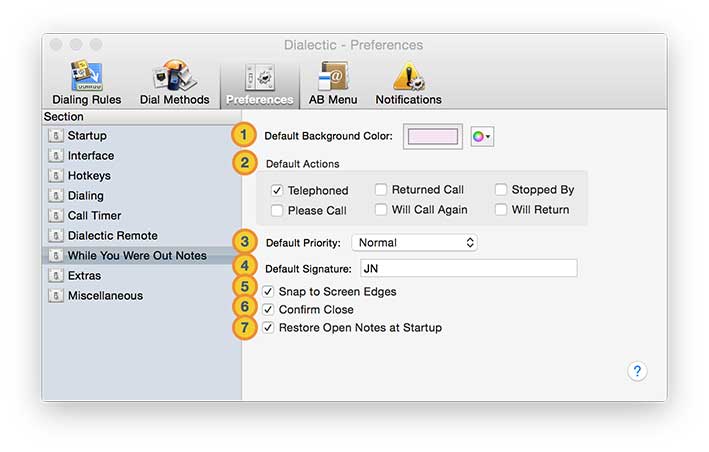
![]() Default Background Color. You can choose any color for the background of new notes here or use the color drop-down menu to the right to use one of the standard system colors. Even with a default specified, you can override the color of specific notes one they have been created.
Default Background Color. You can choose any color for the background of new notes here or use the color drop-down menu to the right to use one of the standard system colors. Even with a default specified, you can override the color of specific notes one they have been created.
![]() Default Actions. Choose the actions that are “pre-checked” when a new note is created.
Default Actions. Choose the actions that are “pre-checked” when a new note is created.
![]() Default Priority. Choose the initial priority status here for new notes.
Default Priority. Choose the initial priority status here for new notes.
![]() Default Signature. Use this field to set the initial contents of the Signed field in new notes (this is used to indicate who took the message, i.e., your name).
Default Signature. Use this field to set the initial contents of the Signed field in new notes (this is used to indicate who took the message, i.e., your name).
![]() Snap to Screen Edges. Enable this checkbox to determine whether notes should automatically align themselves to screen edges when positioned near them. (You can override the snap behavior, if it is turned on, by holding down the Option key as you drag the window.) This option applies to both new and existing notes that are already open.
Snap to Screen Edges. Enable this checkbox to determine whether notes should automatically align themselves to screen edges when positioned near them. (You can override the snap behavior, if it is turned on, by holding down the Option key as you drag the window.) This option applies to both new and existing notes that are already open.
![]() Confirm Close.
Confirm Close. 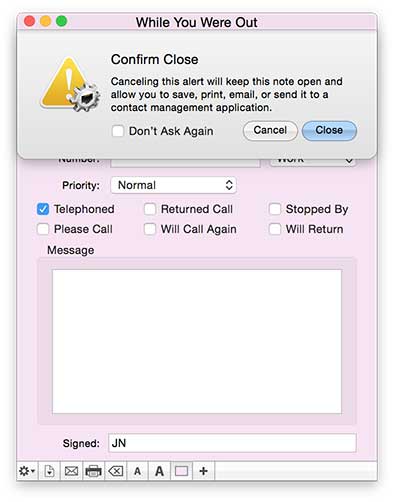 Use this checkbox to determine whether a warning dialog should appear when you close a note. When closing a note, it is gone forever so it is helpful to confirm whether you want to actually close the note (you have the option of saving, exporting, or printing your notes). I you have enabled this warning, when it appears as you close a window, it contains a checkbox allowing you to specify that you don’t want it to appear from here on out. Re-enabling this option in the preferences will allow you to restore the warnings.
Use this checkbox to determine whether a warning dialog should appear when you close a note. When closing a note, it is gone forever so it is helpful to confirm whether you want to actually close the note (you have the option of saving, exporting, or printing your notes). I you have enabled this warning, when it appears as you close a window, it contains a checkbox allowing you to specify that you don’t want it to appear from here on out. Re-enabling this option in the preferences will allow you to restore the warnings.
To suppress the reminder dialog when closing a note, even if this checkbox is checked, hold the Control key as you click a note’s close button.
![]() Restore Open Notes at Startup. When you quit all notes are closed. As mentioned above, when closing a note, it is gone forever. Enabling this option allows the notes to be restored (including position and all other properties) when Dialectic is next launched.
Restore Open Notes at Startup. When you quit all notes are closed. As mentioned above, when closing a note, it is gone forever. Enabling this option allows the notes to be restored (including position and all other properties) when Dialectic is next launched.