There are several features that can be accessed from menus or other controls that you might want to have access to from the keyboard. These features include starting & stopping the timer, creating new While You Were Out notes, or quickly opening the main window to perform a lookup. To allow for the keyboard access, you can assign hotkeys to these functions in the hotkeys preferences section. Further, you can specify whether these hotkeys are available system-wide or only when Dialectic itself is the frontmost application.
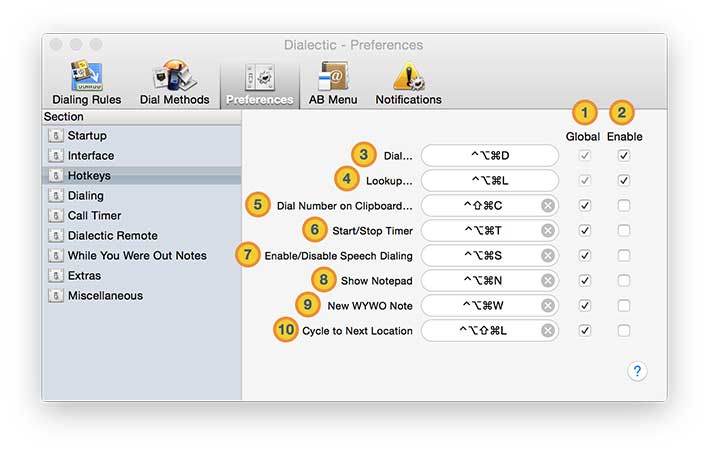
![]() Global. For each hotkey, you can opt for the key command to be only available when Dialectic is the frontmost application or you can have it listen for that key command no matter which application is currently active. To have Dialectic listen at all times, enable the “Global” option to the right of the desired command. Even with the global option enabled for a hotkey, Dialectic must be running for it to respond to the command.
Global. For each hotkey, you can opt for the key command to be only available when Dialectic is the frontmost application or you can have it listen for that key command no matter which application is currently active. To have Dialectic listen at all times, enable the “Global” option to the right of the desired command. Even with the global option enabled for a hotkey, Dialectic must be running for it to respond to the command.
![]() Enable. Each hotkey can be toggled on and off using the “Enable” checkbox to the right of the hotkey. When enabled, you cannot modify the keyboard equivalent for the command. To make adjustments to the hotkey, disable (uncheck) the “Enable” box, modify the hotkey, then re-enable it by checking “Enable”.
Enable. Each hotkey can be toggled on and off using the “Enable” checkbox to the right of the hotkey. When enabled, you cannot modify the keyboard equivalent for the command. To make adjustments to the hotkey, disable (uncheck) the “Enable” box, modify the hotkey, then re-enable it by checking “Enable”.
![]() Dial... This command will open the main Dialectic window and put the focus on the “Number to Dial” field so you can quickly enter a number with the keyboard and press return to dial the call.
Dial... This command will open the main Dialectic window and put the focus on the “Number to Dial” field so you can quickly enter a number with the keyboard and press return to dial the call.
![]() Lookup... Use this to summon the main Dialectic window and put the focus on the “Lookup” field so you can quickly enter a name to search. Press enter to conduct the lookup and, if there is at least one found contact, use the arrow keys to navigate up and down the results and return to dial the selected contact from the results list.
Lookup... Use this to summon the main Dialectic window and put the focus on the “Lookup” field so you can quickly enter a name to search. Press enter to conduct the lookup and, if there is at least one found contact, use the arrow keys to navigate up and down the results and return to dial the selected contact from the results list.
![]() Dial Number on Clipboard... If you have selected and copied a number in any application, use this command to open the main window and have the number on the clipboard entered in the “Number to Dial” field. You can then edit the number as necessary or simply press return to dial this number.
Dial Number on Clipboard... If you have selected and copied a number in any application, use this command to open the main window and have the number on the clipboard entered in the “Number to Dial” field. You can then edit the number as necessary or simply press return to dial this number.
![]() Start/Stop Timer. This hotkey will toggle the call timer on and off (on if it is not currently enabled, off if it is). The settings for the call timer can be set using Call Timer utility window accessible from the main window.
Start/Stop Timer. This hotkey will toggle the call timer on and off (on if it is not currently enabled, off if it is). The settings for the call timer can be set using Call Timer utility window accessible from the main window.
![]() Enable/Disable Speech Dialing. Speech Dialing is one of Dialectic’s most powerful and unique features. To make it even more useful, enable this hotkey to toggle Speech Dialing on or off directly from the keyboard without having to go to the main menu.
Enable/Disable Speech Dialing. Speech Dialing is one of Dialectic’s most powerful and unique features. To make it even more useful, enable this hotkey to toggle Speech Dialing on or off directly from the keyboard without having to go to the main menu.
![]() Show Notepad. Sometimes it is helpful to jot down a quick note while on a call (or anytime, really). This hotkey enables you to easily call up the notepad and enter your note.
Show Notepad. Sometimes it is helpful to jot down a quick note while on a call (or anytime, really). This hotkey enables you to easily call up the notepad and enter your note.
![]() New WYWO Note. Sometimes an incoming call is not for you. To easily take a message for someone else, summon a new While You Were Out Note using this hotkey.
New WYWO Note. Sometimes an incoming call is not for you. To easily take a message for someone else, summon a new While You Were Out Note using this hotkey.
![]() Cycle to Next Location. If you have more than one Location defined, this hotkey will allow you to cycle through the Locations (in alphabetical order). When cycling, the current Location will be displayed in large type. If you are on the last Location and select this command, the first Location will be made active.
Cycle to Next Location. If you have more than one Location defined, this hotkey will allow you to cycle through the Locations (in alphabetical order). When cycling, the current Location will be displayed in large type. If you are on the last Location and select this command, the first Location will be made active.