The lookup feature allows you to quickly search your contact manager or PIM (personal information manager) for phone numbers to dial. As with everything else related to Dialectic, the lookup function is all about flexibility and interoperability. This means that you can use one of any number of sources when searching for contacts.
To set the lookup source, use the action button just to the left of lookup field. Dialectic supports the following contact managers:
- Address Book
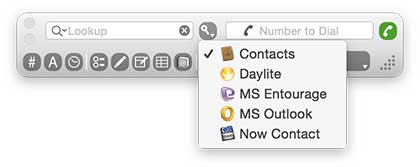
- Marketcircle Daylite
- Microsoft Entourage
- Microsoft Outlook
- Now Contact
- Now X (NightHawk)
- Palm Desktop
While you can use any of these contact managers with Dialectic, only the contact managers installed on your system will be visible in the lookup source menu. If you install a supported contact manager, quit & relaunch Dialectic and it will appear in this menu.
You use the lookup feature from the main window. You can summon the main window and set the focus on the lookup search field by selecting “Lookup...” from the main menu. To make this even easier, you can set a hotkey to call the “Lookup...” command at any point. (You can also use the lookup feature from an AppleScript.)
Enter any name (partial strings are fine) for the search and press return to lookup the search string in the chosen lookup source. You can also use the company name or even a few digits from a phone number an email address or other data associated with the contact you are searching for. When the search is finished, if there was at least one found contact matching the search criteria supplied, the search results window will appear attached to the bottom of the main window. You can use the keyboard to navigate up and down the results list (use the up & down arrow keys). Once you have selected the number to dial, press return or double-click the number in the list and the call will be placed.
If you hold down the Option key, instead of dialing, the selected contact will be opened in your contact manager.
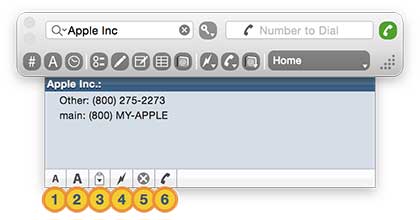
![]() Decrease Font Size. Click this button to make the font used for the results table smaller.
Decrease Font Size. Click this button to make the font used for the results table smaller.
![]() Increase Font Size. Click this button to make the font used for the results table larger.
Increase Font Size. Click this button to make the font used for the results table larger.
![]() Copy to Clipboard. Click this button to copy the selected number to the clipboard. If a contact name is selected, the name and all associated numbers will be copied to the clipboard.
Copy to Clipboard. Click this button to copy the selected number to the clipboard. If a contact name is selected, the name and all associated numbers will be copied to the clipboard.
![]() Add to Quick Dial. Adds the selected contact & number as a Quick Dial entry.
Add to Quick Dial. Adds the selected contact & number as a Quick Dial entry.
![]() Cancel. Closes the results window without dialing a number.
Cancel. Closes the results window without dialing a number.
![]() Dial. Dials the selected number or, if the Option key is held down, the selected contact is opened in your contact manager.
Dial. Dials the selected number or, if the Option key is held down, the selected contact is opened in your contact manager.