A Dial Method is a device or service that Dialectic uses as the port to send numbers to when dialing. Dialectic supports many types of Dial Methods that include devices, services, and, using extensible Dial Methods such as the AppleScript & URL Dial Methods, can be extended to include other devices of services that it does not know about natively.
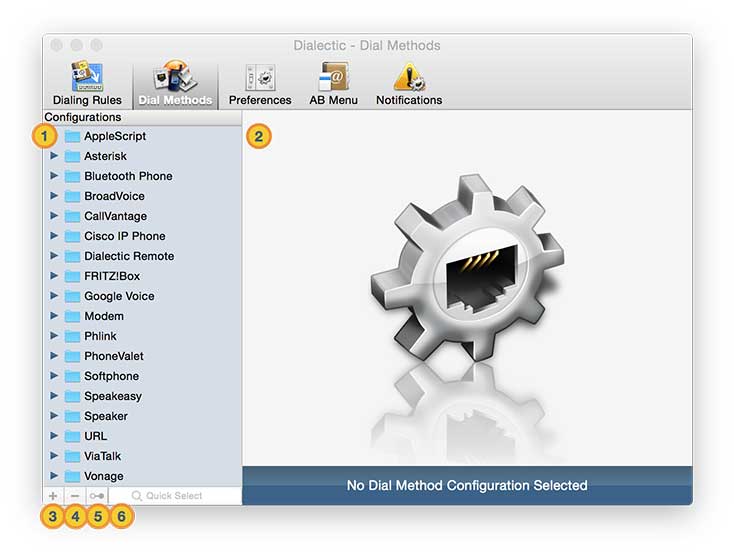
Dial Methods are categories for dialing with the associated device or service. For each category of Dial Method, you can have an unlimited number of configurations that target different accounts or settings based on your locale. For instance, if you have multiple accounts with a supported VoIP provider, you could have different configurations for each account. Further, since Dial Method configurations are linked to call types in a Location, you can easily switch between Locations to use different accounts such as one for business calls and another for personal calls. Some other examples where multiple configurations are useful include if you have more than one Bluetooth-enabled mobile phone or if you use different softphones (such as Skype or Gizmo).
To help configure Dialectic for the various devices & services it supports, we offer free scripts on the Resources page (see the “General Dialing Configuration” section):
http://www.jonn8.com/dialectic/resources/
![]() Dial Method Configurations. Dial Method configurations themselves are set up in the Dial Methods pane of the Preferences window. On the left of this pane you see a list of “folders” representing the various Dial Methods. Open a folder by double-clicking it, or by clicking its disclosure triangle, to see the configurations of the Dial Method.
Dial Method Configurations. Dial Method configurations themselves are set up in the Dial Methods pane of the Preferences window. On the left of this pane you see a list of “folders” representing the various Dial Methods. Open a folder by double-clicking it, or by clicking its disclosure triangle, to see the configurations of the Dial Method.
![]() Configuration Settings. When a Dial Method configuration is selected, the right side of the pane displays the details for that configuration.
Configuration Settings. When a Dial Method configuration is selected, the right side of the pane displays the details for that configuration.
![]() New. Create a new configuration for a particular Dial Method. To specify the type of Dial Method configuration that will be created, first select the Dial Method folder or an existing configuration before clicking the new button (in fact, the button will not be enabled unless you have selected a Dial Method folder or existing configuration).
New. Create a new configuration for a particular Dial Method. To specify the type of Dial Method configuration that will be created, first select the Dial Method folder or an existing configuration before clicking the new button (in fact, the button will not be enabled unless you have selected a Dial Method folder or existing configuration).
![]() Delete. Delete the currently selected configuration. If there is only one configuration defined for a particular Dial Method, you won’t be able to delete it as you always need at least one configuration for every Dial Method.
Delete. Delete the currently selected configuration. If there is only one configuration defined for a particular Dial Method, you won’t be able to delete it as you always need at least one configuration for every Dial Method.
![]() Duplicate. Duplicate the currently selected configuration. To rename a configuration, simply double-click on its name in the configuration list on the left side of the window. Note, however, that configurations must be uniquely named per Dial Method though you can have configurations with the same name if they are for different Dial Methods (e.g., “default” is an acceptable name for a Modem Dial Method & a Speaker Dial Method but not for two Modem Dial Methods).
Duplicate. Duplicate the currently selected configuration. To rename a configuration, simply double-click on its name in the configuration list on the left side of the window. Note, however, that configurations must be uniquely named per Dial Method though you can have configurations with the same name if they are for different Dial Methods (e.g., “default” is an acceptable name for a Modem Dial Method & a Speaker Dial Method but not for two Modem Dial Methods).
![]() Quick Select. To jump to a configuration, typing the first few letters of its name in the Quick Select search field at the bottom of the configuration list.
Quick Select. To jump to a configuration, typing the first few letters of its name in the Quick Select search field at the bottom of the configuration list.