If you have a Google Voice account, you can dial through Google Voice with Dialectic to place a call over the Internet. When you dial, Google Voice will call you at the number you specify in the configuration; when you answer, Google Voice will dial the requested number to complete the call.
To help configure Dialectic for dialing with the Google Voice Dial Method, we offer a free script on the Resources page (see the “General Dialing Configuration” section):
http://www.jonn8.com/dialectic/resources/
You can also access this script from within Dialectic itself by selecting the “Configuration Utilities…” menu item from the Main Menu.
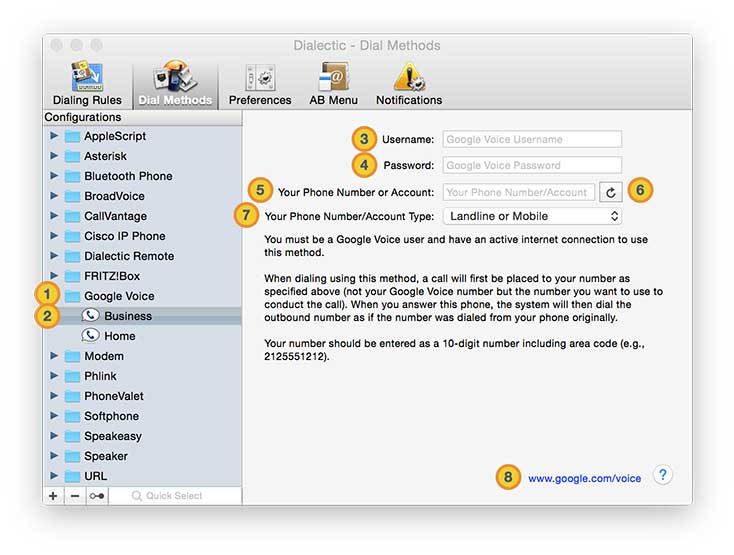
![]() Google Voice Dial Method Category. The group of all Google Voice Dial Method configurations.
Google Voice Dial Method Category. The group of all Google Voice Dial Method configurations.
![]() Google Voice Dial Method Configurations. Configurations allow you to customize the Google Voice Dial Method using different accounts for different types of calls or locales.
Google Voice Dial Method Configurations. Configurations allow you to customize the Google Voice Dial Method using different accounts for different types of calls or locales.
![]() Username. Your username for signing into your Google Voice account.
Username. Your username for signing into your Google Voice account.
![]() Password. Your password for signing into your Google Voice account. This should be your general Google Voice password and not an application specific password.
Password. Your password for signing into your Google Voice account. This should be your general Google Voice password and not an application specific password.
![]() Your Phone Number or Account. The phone number (or Google Chat account) you want Google Voice to ring to contact you. When dialing, Google Voice will ring this phone or account and, when you answer, will then connect the call to the dialed number.
Your Phone Number or Account. The phone number (or Google Chat account) you want Google Voice to ring to contact you. When dialing, Google Voice will ring this phone or account and, when you answer, will then connect the call to the dialed number.
![]() Retrieve Your Google Voice Linked Phone Numbers. Click this button to contact Google Voice and retrieve the numbers linked to your account for easy input. Selecting a linked number (or Google Chat account) from the retrieved list will add the number to your configuration and select the appropriate phone number/account type.
Retrieve Your Google Voice Linked Phone Numbers. Click this button to contact Google Voice and retrieve the numbers linked to your account for easy input. Selecting a linked number (or Google Chat account) from the retrieved list will add the number to your configuration and select the appropriate phone number/account type.
![]() Your Phone Number/Account Type. Select the type of phone number or account for the number you’ve enter as your phone number.
Your Phone Number/Account Type. Select the type of phone number or account for the number you’ve enter as your phone number.
![]() External Link. Link to the Google Voice site for more information about Google Voice.
External Link. Link to the Google Voice site for more information about Google Voice.
If you experience problems getting Dialectic to recognize your Google Voice account (either retrieving your linked Google Voice numbers or dialing), one thing to try is to press and hold the Shift key and, while still holding the Shift key down, click the button to retrieve your Google Voice numbers. This runs an internal utility that can help resolve an issue related to logging in to your Google Voice account.