When on the phone, it is often helpful to have a call timer so you can know how long you’ve been talking (this is especially true if you charge for your phone time). The Dialectic Call Timer does just that. Use the Call Timer preferences to set how the Call Timer behaves.
You can manually start & stop the timer using any of the following methods:
- Click the Start Timer button in the Call Timer window.
- Use the Start Timer menu item in the main menu.
- Use an optional hotkey.
- From an AppleScript.
You may also automatically start the Call Timer whenever you dial by enabling this option in the Call Timer window.
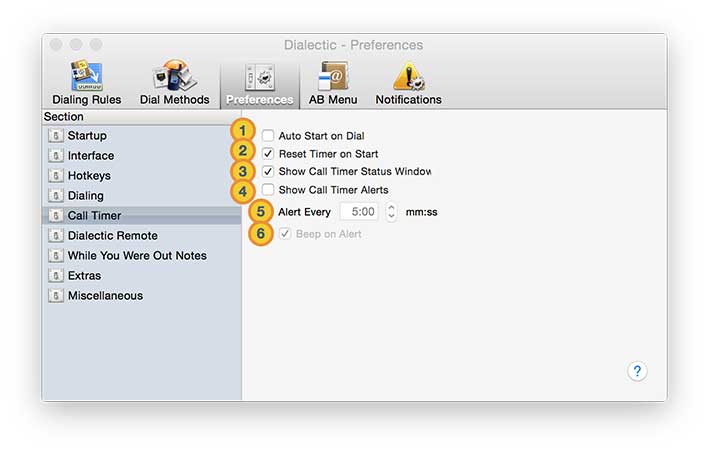
![]() Auto Start on Dial. You can choose to have the Call Timer automatically start whenever a call is placed through Dialectic by enabling this option. If this is not enabled, you can still start the Call Timer using any of the methods listed above.
Auto Start on Dial. You can choose to have the Call Timer automatically start whenever a call is placed through Dialectic by enabling this option. If this is not enabled, you can still start the Call Timer using any of the methods listed above.
![]() Reset Timer on Start. With this option enabled, the Call Timer will start at 0:00 for each call so the elapsed time is only for the current call. If you want to track the total time you spend on all calls (helpful when working on a particular project), disable this option and the elapsed time will be the cumulative time for every call for which you’ve used the Call Timer.
Reset Timer on Start. With this option enabled, the Call Timer will start at 0:00 for each call so the elapsed time is only for the current call. If you want to track the total time you spend on all calls (helpful when working on a particular project), disable this option and the elapsed time will be the cumulative time for every call for which you’ve used the Call Timer.
![]() Show Call Timer Status Window. When enabled and the Call Timer is running, a small status window with the current elapsed time of the Call Timer will be visible on screen. The properties of this window (e.g., the opacity, the background color, etc.) can be adjusted using the status window settings from the Interface preferences.
Show Call Timer Status Window. When enabled and the Call Timer is running, a small status window with the current elapsed time of the Call Timer will be visible on screen. The properties of this window (e.g., the opacity, the background color, etc.) can be adjusted using the status window settings from the Interface preferences.
![]() Show Call Timer Alerts. Enable this to have Dialectic prompt you with a dialog on a recurring basis (the time interval is set below) when the Call Timer is running.
Show Call Timer Alerts. Enable this to have Dialectic prompt you with a dialog on a recurring basis (the time interval is set below) when the Call Timer is running.
![]() Alert Every X Minutes. When the Call Timer alerts are active, you may adjust the interval between alerts here.
Alert Every X Minutes. When the Call Timer alerts are active, you may adjust the interval between alerts here.
![]() Beep on Alert. Enable this to have Dialectic beep when displaying the Call Timer alert (if the alerts option is enabled).
Beep on Alert. Enable this to have Dialectic beep when displaying the Call Timer alert (if the alerts option is enabled).