Dialing through a Modem
If you choose to dial through the modem, your telephone line must be connected to the modem and to your external telephone at the same time (this may require the use of an inexpensive phone line splitter available at most local electronics stores). This Dial Method is meant for traditional internal or external modems connected directly to the machine running JPT. Using this Dial Method does not support DSL or cable modems and it will not work with the modem in an AirPort Base Station. For using these types of modems, you must use an alternate Dial Method such as one of the VoIP-related Dial Methods (e.g., Asterisk, Vonage, CallVantage, Skype, etc.).
When the modem dials, by default, it will wait 10 seconds before it hangs up and disconnects the line (you may set the length JPT waits before disconnecting the modem). If you do not pick up the phone that is connected to this line before the modem hangs up, the call will be disconnected. Once you pick up, you may continue your call without interference from JPT. When dialing through the modem, when the number is actually dialed, the “Dial” button on the main window changes to “Hang Up”. If, for whatever reason, you wish to disconnect the modem before the timeout specified, (if the number is busy, for instance), you may click the “Hang Up” button and JPT will immediately disconnect the modem. You may also select “Hang Up Now” from the JPT menu to disconnect a call after dialing.
Dialing through the modem is the most robust method for dialing with JPT. As such, the “Dial through Modem” tab of the Dial Method preference tab has the most features and is the most complicated. While it may seem overwhelming at first, the options are actually fairly straight-forward.
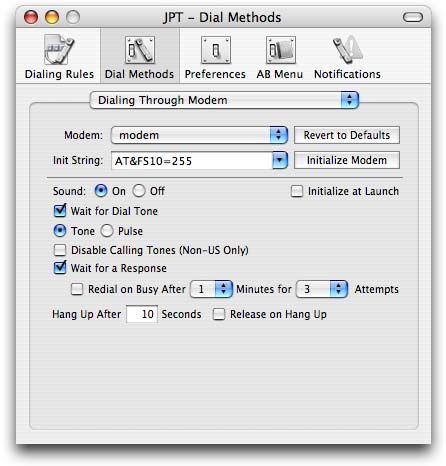
The default internal modem is defined simply as “modem” and should be selected from the “Modem” drop down menu. If JPT finds other devices on your system (such as a Bluetooth modem for use with a Bluetooth mobile phone), they will be listed in the drop down menu. In earlier versions of JPT, there was no separate Dial Method for Bluetooth phones, just the modem Dial Method. Now, however, if you want to use a Bluetooth phone as your Dial Method, you should use the “Bluetooth Phone” Dial Method. Just select the device you want to use (for most users, simply using “Modem” as the device is the best option) and the appropriate initialization string for your modem (see your modem’s documentation for more information). If you choose a device and/or Init String and JPT ceases to dial properly, you can always click the “Revert to Defaults” button to restore the initial values. For most users, the default Init String should suffice. This text, the initialization string is the basic command that is sent to the modem when JPT first begins to communicate with the modem and instructs the modem about how it should be configured. The default initialization string simply tells the modem to reset itself to the factory defaults. For more information about initialization strings and about dial strings for modems in general, Apple provides a PDF manual:
http://manuals.info.apple.com/Apple_Support_Area/Manuals/software/USBATCommands.PDF
You may click the “Initialize Modem” button to “seize” the modem and initialize it using the current initialization string. Once you initialize the modem, you will need to release it to make modifications to the modem chosen or to the initialization string. To release the modem after it has been initialized, just click the “Release Modem” button or select “Release Modem” from the JPT menu.
Once JPT has initialized the modem, it will “seize” it making it inaccessible to other modem-related software such as fax software (including Mac OS X’s built-in fax capabilities). If you would like to use JPT to dial via the modem and other modem-related software at the same time, you have a few options. After dialing, you can manually release the modem by clicking the “Release Modem” button or by selecting “Release Modem” from the JPT menu. You may also enable the option to “Release on Hang Up” which will release the modem after each call. The benefit of this is that JPT will not interfere with other modem-related software when it is not dialing. The downside to this is that JPT will have to initialize the modem before every call and will add a several second wait before each dial attempt. If you dial via JPT infrequently, however, this may be a good option for you.
The sound option allows you to choose whether or not the modem’s sound is piped through the speakers (if you wish to record your phone conversations, make sure sound is turned on — see the FAQ for more information). Enabling “Wait for Dial Tone” is generally a good idea to make sure you phone line is in good working order before trying to make a call. The “Tone or Pulse” option is for dialing using either DTMF touch tones or pulse dialing that simulates older rotary phones. If you do not have touch tone service on your phone line, use pulse dialing. The “Hang Up After X Seconds” option is how long JPT will wait after dialing a number before disconnecting the modem. As mentioned above, if you do not pick up the receiver before this timeout, the call will be disconnected. This countdown will only begin when a call is successfully dialed (e.g., there was a dial tone and no busy signal is received). You can change other options so that all calls are considered successful. For instance, to get around no dial tone, disable the option to “Wait for Dial Tone”. To ignore a response such as a busy signal, disable the option to “Wait for a Response”.
If you are using a non-US based phone system, you may hear some beeps after dialing. This is because some international phone systems require calls placed by data devices such as modems and fax machines to emit a tone to alert callers to the fact that a call is from a data device. To disable these beeps or calling tones, enable the option to “Disable Calling Tones (Non-US Only)”. This is specifically designated as non-US only because it actually is a toggle setting and if you enable this setting in the US, it will enable the calling tones!
If you have enabled the option to “Wait for a Response”, JPT will wait for the modem to respond after dialing a number. This may make your system slightly unresponsive after dialing (spinning beach ball) for a few extra seconds (5-10). The benefit of waiting for a response is that it allows JPT to determine if the call was successful and, if not, due to a busy signal, makes it possible for JPT to offer advanced features not found in other dialers such as automatic redial on busy. If you prefer not to have the delay, disable the “Wait for a Response” option for a much faster dialing experience. If you enable the “Redial on Busy” option, JPT will automatically redial a number after if receives a busy signal. You can set the options for how long it waits between attempts and how many total attempts it makes before giving up on a busy number.
To dial using the modem, you must have an analog external telephone connected to the same phone line as the modem. An analog phone is a typical phone found in most homes. If you are in an office and have a digital phone, you may still be able to use JPT to dial via the modem but, most likely, you will need a digital-to-analog adapter to allow the modem to communicate with the digital phone. The rule of thumb is that if you are able to use your modem for data communications over your existing setup (e.g., if you can use your setup to connect to a dial-up internet connection), then you can use JPT to dial the phone through the modem.
Copyright © 2004 - 2017 JNSoftware LLC. All Rights Reserved.
All other products mentioned are copyright of their respective owners.
No endorsement of or affiliation with any third-party product or service is implied.