Frequently Asked Questions
- I launched JPT and nothing happened. Am I doing something wrong?
- Can I use contact management applications other than Address Book?
- Can I integrate JPT with FileMaker Pro?
- The FileMaker Pro example databases are locked, can I get the unlocked versions?
- How do I control JPT using AppleScript?
- The Address Book Plug-In (or any JPT AppleScript such as the Entourage script) keeps asking me to locate “JPT Controller.app”. Why does this keep happening?
- How can I dial JPT from LaunchBar?
- How can I dial JPT from QuickSilver?
- Is there a way to keep the contact management applications from launching when accessing their databases?
- Is there any way to extend the evaluation period?
- I don’t have a modem but I need to use pulse dialing. Can JPT handle this?
- Can I enter my own websites to use when looking up a name?
- Can I use JPT to dial through the modem while I’m online?
- Does JPT support Services?
- Can I use JPT to call my mobile and play an audio file?
- I’ve used JPT to dial a number but when speaking into the Mac’s microphone, the other person can’t hear me. Why not?
- Can JPT use caller ID to notify me of an incoming call?
- Can I use my DSL, cable, or AirPort modem?
- Can I use JPT to dial a VoIP service?
- Skype is on my computer but it isn’t recognized by JPT. Why not?
- A CounterPath softphone is on my computer but it isn’t recognized by JPT. Why not?
- If I register JPT, do I still have to pay for long distance calls?
- How do I use a calling card?
- Can I use JPT to record my phone calls?
- What are the exact steps for recording an outgoing call?
- What are the exact steps for recording an incoming call?
- When I dial, my modem thinks it’s a data call. How can I just make a voice call?
- The main window is cool but I’d like a more standard interface, is that possible?
- JPT seems great but I want to check out the competition before registering, are there other dialers for the Mac?
- I launched JPT and nothing happened. Am I doing something wrong?
The first time you launch JPT the main window is opened so that you can set the initial dialing properties. On subsequent launches, JPT tries to be inconspicuous and does not open the main window unless you specifically choose to show the main window on launch using the appropriate option in the preferences. The only way you know it has launched is by the appearance of the JPT menu in the menu bar:
If you have enabled the option to “Show in Dock” then the JPT menu on the right side of the menu bar will not appear, instead, JPT will have normal application menus.
As of v2.0, JPT now has a launch status window that gives more detailed information as JPT is launching so you know that it is launched. Also, if you enabled “Voice Feedback” in the preferences, JPT will also issue a spoken welcome command when it is launched. - Can I use contact management applications other than Address Book?
JPT supports Address Book, Microsoft Entourage, Now Contact, & Palm Desktop directly but you can use AppleScript to integrate JPT with any application you wish. For more information about using JPT with AppleScript, please see “Scripting JPT” and the example scripts included in the “Goodies” folder on the JPT disk image. - Can I integrate JPT with FileMaker Pro?
JPT can work with FileMaker Pro but it requires the use of AppleScript to remotely control JPT. For more information about using JPT with AppleScript, please see “Scripting JPT”. There are also example AppleScripts and an example FileMaker Pro database that demonstrates how to utilize JPT to dial directly from FileMaker Pro on the JPT disk image. - The FileMaker Pro example databases are locked, can I get the unlocked versions?
The FileMaker Pro databases included with the JPT disk image are not locked. They will only appear locked if you open them from the locked JPT disk image. Before opening the example databases, copy them to your hard drive and then open. You will now be able to edit the embedded scripts and include the functionality of dialing JPT from your own FileMaker Pro databases.
Also, there are two different example databases with slightly different scripts to support FileMaker Pro 7 and earlier versions. Use “Dial via JPT (FMP7).fp7” for FileMaker Pro 7 and “Dial via JPT (FMP5).fp5” for versions 6 and earlier. If you continue to have problems. Try quitting and restarting FileMaker Pro before opening the appropriate database. - How do I control JPT using AppleScript?
Sensing a theme here? For more information about using JPT with AppleScript, please see “Scripting JPT”. - The Address Book Plug-In (or any JPT AppleScript such as the Entourage script) keeps asking me to locate “JPT Controller.app”. Why does this keep happening?
Previous versions of JPT required the use of a separate controller application (“JPT Controller.app”). As of v2.1, this is no longer necessary . If your script keeps asking for “JPT Controller.app”, you need to update your script to the latest version found in the “Goodies” folder on the JPT disk image. See “Scripting JPT” for more information. - How can I dial JPT from LaunchBar?
As of version 4.0, LaunchBar now supports launching external AppleScripts when handling phone numbers. Using this method, you can now tell LaunchBar to use JPT when you select a phone number. There are example AppleScripts included in the “Goodies” folder on the JPT disk image. Just select one of these examples (or write your own!) as the script that LaunchBar uses by opening the LaunchBar preferences and selecting the “Launching” tab (see “Open phone numbers”). - How can I dial JPT from QuickSilver?
If you’ve installed QuickSilver, you can use the example scripts provided in the folder “JPT QuickSilver Examples” of the “Goodies” folder of the JPT disk image. Using the included installer, these scripts can be used as QuickSilver actions. Once you have found the phone number you wish to dial using a QuickSilver search, press the tab key then type “JPT” to bring up the JPT QuickSilver actions. Selecting your desired action (such as “JPT Dial”) will send the selected number to JPT to be dialed. - Is there a way to keep the contact management applications from launching when accessing their databases?
Currently, JPT communicates with the Address Book database through the AddressBook.framework so it does not need to launch Address Book to access its contents. For other contact management applications, however, there is no framework for communicating between the applications other than AppleScript and this requires the target contact management application to be open during the communication. To reduce the impact of having the contact management application open when using JPT, JPT will hide the target application’s windows whenever possible. - Is there any way to extend the evaluation period?
Unfortunately, the only way to extend the time you can use JPT beyond the initial evaluation period is to actually register the application. If a new version of JPT is released with bug fixes and/or new features, you will have an additional evaluation period to test the new version. - I don’t have a modem but I need to use pulse dialing. Can JPT handle this?
No, the only way to use pulse dialing with JPT is to use a modem. Use of pulse dialing through the speakers alone is being investigated but it is not likely to make an appearance in JPT for quite some time, if ever. - Can I enter my own websites to use when looking up a name?
Sure. To add your own websites (or to modify the existing sites), select “Edit Sites...” from the sites drop down menu next to the lookup field.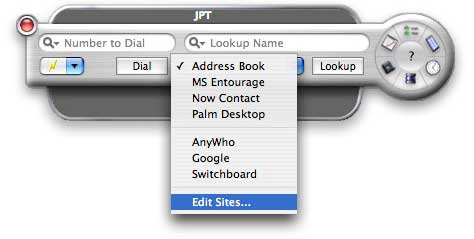
In the resulting editor, you can modify any of the existing URLs or enter your own.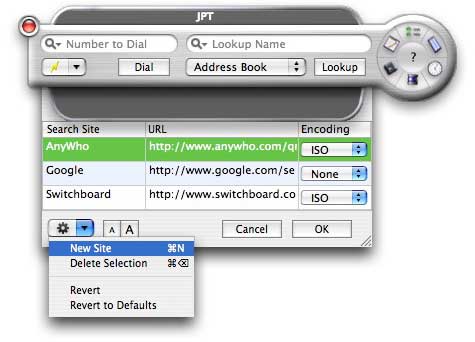
When entering your own URL, make sure you use the properly formatted placeholders for the first and last names («firstname» and «lastname» respectively). To ensure that these are properly formatted along with the double angled-quote marks, you should cut & paste the placeholders that are provided when you create a new entry. If you need to search using high-ASCII characters (such as é), you may need to use an encoding scheme for the site you wish to use. Many sites require that you encode the search string using ISO or HEX encoding. - Can I use JPT to dial through the modem while I’m online?
Well, that depends. If you have a broadband connection (e.g., you connect online through a DSL or cable modem) then yes, your modem is still available for use to dial the phone from JPT while you are online. If you have a dial-up connection then no, you cannot be online while using the modem and concurrently use the modem to dial from JPT. Similarly, if you connect to the Internet through your modem but you have a Bluetooth mobile phone, you can use JPT to dial through your mobile phone while the modem is in use. - Does JPT support Services?
JPT does support Services but using the JPT Contextual Menu should afford you even more flexibility. With the JPT CM installed, when you highlight a number in almost any application, you can have JPT dial the selection simply by Control-clicking on it. - Can I use JPT to call my mobile and play an audio file?
No... and yes. It depends on the Dial Method used for the call. JPT can be used to dial a number at a specified time (for example, triggered by an iCal alarm at a specific time by a script). A script could also start a pre-recorded file (or even text-to-speech) to begin. However, using the modem, speaker, or Bluetooth modem as your Dial Method, the audio will not be transmitted. Most modems, including the modems that ship with iMacs, PowerBooks, iBooks, etc. do not support voice communication which is required for this type of feature so even if JPT offered it, most likely, your modem could not support it. Using another Dial Method such as Skype or a CounterPath softphone, though, you could use software such as Soundflower to route the audio through the target application. When the audio is finished, you could script the target application to terminate the call. This is not exactly a trivial endeavor but, if you absolutely need it, it is possible. - I’ve used JPT to dial a number but when speaking into the Mac’s microphone, the other person can’t hear me. Why not?
JPT is meant to be used as a dialer in conjunction with an external telephone. As mentioned above, most modems (especially the ones that ship with Apple computers) do not support voice communications and, as such, JPT cannot overcome this limitation. If you wish to use your Mac as a telephone, you should look into the various softphone clients such as softphones from CounterPath Solutions, Inc. (eyeBeam, ineen, X-PRO, or X-Lite) that allow you to use your Mac’s microphone & speakers to place phone calls over the Internet (this requires the use of third-party VoIP companies which may charge for their services). JPT can be configured to dial using any of the CounterPath softphones. - Can JPT use caller ID to notify me of an incoming call?
Like voice, most modems (especially the ones that ship with Apple computers) do not support caller ID. However, if your modem supports caller ID and you have subscribed to a caller ID service that your modem can use, then JPT can be configured to detect an incoming call and interpret the caller ID information. Caller ID and incoming call support for paired Bluetooth mobile phones is not yet enabled and may be added to a future version. - Can I use my DSL, cable, or AirPort modem?
No, JPT cannot be used with these types of modems. JPT can only be used with traditional analog modems (such as the built-in modems that ship with most Macintosh computers) or with Bluetooth mobile phones. - Can I use JPT to dial a VoIP service?
Yes. JPT currently supports VoIP (Voice over Internet Protocol) through various Dial Methods. JPT supports the Vonage and CallVantage services directly and many other VoIP services can be enabled by using a softphone from CounterPath Solutions, Inc. (eyeBeam, ineen, X-PRO, or X-Lite) or an Asterisk server. Please see the appropriate Dial Method sections (Vonage, CallVantage, CounterPath Softphones, Asterisk). - Skype is on my computer but it isn’t recognized by JPT. Why not?
Do you have more than one version of Skype on your system? If so, make sure you only have one copy of the application (if you want multiple versions of the betas, ZIP them using the “Create Archive” feature of the Finder and then move the non-archived versions to the trash and empty the trash). Then, before you launch JPT, make sure Skype is launched (this shouldn’t be a requirement but it will help the first time), finally, launch JPT. Does Skype now appear as an option? Also, after removing multiple copies, it may help to restart your machine. - A CounterPath softphone is on my computer but it isn’t recognized by JPT. Why not?
Do you have more than one version of any of the CounterPath softphones on your system? (This means one or more copies of any of the following applications: X-Lite, X-PRO, X-PRO-Vonage, eyeBeam, or ineen.) If so, choose only the application that you wish to use with JPT and then remove the other softphones (including other versions of the same softphone). Removing the applications means moving them to the trash and emptying the trash completely. If you wish to keep multiple softphone applications, you can ZIP the alternate applications using the “Create Archive” feature of the Finder and then move the non-archived versions to the trash and empty it. Then, before you launch JPT, make sure your softphone is launched (this shouldn’t be a requirement but it will help the first time), finally, launch JPT. Does CounterPath Softphone now appear as an option in the Dial Methods? Also, after removing multiple softphone applications, it may help to restart your machine. Let me know if this resolves your issue. - If I register JPT, do I still have to pay for long distance calls?
Yes. JPT is a dialer, not a telephone service. It uses your existing phone line or service to dial the phone. All tolls still apply. If you are diligent about using the call timer and call log features, however, you can be more proactive about keeping track of just how long you are on the phone. - How do I use a calling card?
If you need to use a calling card to dial a long distance number, you can add the calling card number (and PIN, if necessary) to the long distance prefix in the Dialing Rules of your current Location. In fact, you could create a separate Location just for making calling card calls. If you need to wait for a voice menu after dialing the initial calling card number before entering your PIN, you can add a pause to your number by adding a comma (“,”). Each comma will pause for approximately 2 seconds. So, say your calling card access number is 1-888-555-5555 and your PIN is 12345. If you have to wait 6-8 seconds after the access number is dialed before entering your PIN and then you need to wait another 6-8 seconds before entering the number you wish to dial, add this to your long distance prefix:
18885555555,,,,12345,,,,
It may take some trial and error attempts to get the timing right but it can be done. If you are dialing through the modem and you have to wait for an additional credit card tone after dialing the initial access number, you can add an ampersand (“&”) to the prefix that will tell the modem to wait for the credit card tone before continuing:
18885555555&12345,,,, - Can I use JPT to record my phone calls?
Not directly but using a utility such as WireTap or Audio Recorder, it is possible. The key to accomplishing this is to have JPT keep the modem connected throughout the entire phone call and have the modem sound piped through the computer’s speakers (sound on). By default, JPT will disconnect the modem 10 seconds after dialing. You can extend this timeout to a much longer duration that will keep the modem online throughout your call. You will also need to disable the options “Wait for Dial Tone” and “Wait for a Response”. Now, simply use WireTap or Audio Recorder to record the audio. When your call is complete, just use the “Hang Up” button to disconnect the modem. See below for the exact steps to record either outgoing or incoming calls. For your convenience, there are example scripts in “Goodies” folder on the JPT disk image that help to automate call recording. - What are the exact steps for recording an outgoing call?
As mentioned above, JPT cannot record a call on its own but in conjunction with a third-party utility such as WireTap or Audio Recorder, it is possible. Again, the key to recording a call is to keep the modem online for the entire call so that the audio source (the modem) is constantly piped through the computer’s audio circuitry which enables these utilities to record it to disk. The following steps outline the procedure for recording an outgoing call. For your convenience, there are some example AppleScripts in the “Goodies” folder in the JPT disk image that help to automate the process.- Set JPT to dial through your modem.
- Set the Hang Up timeout to a very high number (e.g., 86400 = 1 day in seconds) to ensure that JPT will not disconnect the call prematurely.
- Disable “Wait for Dial Tone” and “Wait for a Response”. This will immediately send the modem into command state after dialing and should keep it active indefinitely.
- Launch your recording utility and start recording.
- Dial the number, pick up your receiver, and conduct your conversation. Please be advised that the legality of recording a phone call without disclosing the recording to the other party of the conversation differs from area to area. Please only use this feature in accordance with your local laws and, if in doubt, disclose the recording to the second party before recording.
- Manually hang up the phone and then click the “Hang Up” button.
- Stop recording.
- What are the exact steps for recording an incoming call?
The following steps outline the procedure for recording an incoming call. For your convenience, there is an example AppleScript in the “Goodies” folder in the JPT disk image that helps to automate the process.- Set JPT to dial through your modem.
- Turn on “Incoming Call Detection”.
- Create an AppleScript that launches your recording application of choice, starts recording, tells JPT to take the modem off hook, and presents a dialog with a prompt waiting for you to indicate when the conversation is complete. (See the example AppleScript application that does this which is included in the “Goodies” folder in the JPT disk image.)
- Tell JPT to launch this AppleScript when an incoming call is detected.
Now, when JPT detects an incoming call, it will launch the AppleScript.
- Pick up your receiver, and conduct your conversation. Please be advised that the legality of recording a phone call without disclosing the recording to the other party of the conversation differs from area to area. Please only use this feature in accordance with your local laws and, if in doubt, disclose the recording to the second party before recording.
- Manually hang up the phone and then click the “Continue” button in the onscreen dialog. This will tell JPT to hang up and will stop recording.
- When I dial, my modem thinks it’s a data call. How can I just make a voice call?After dialing, if your modem beeps as if it is trying to make a data call, try checking the option to “Disable Calling Tones”. This should communicate to the modem that you are trying to dial a voice number, not a data number.
- The main window is cool but I’d like a more standard interface, is that possible?
Yes. Just open the preferences and select “Alternate Main Window”. Then, the next time you launch JPT, the main window will be a more standard Mac OS X-style window: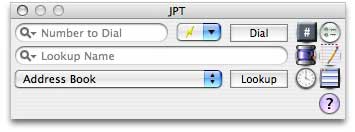
- JPT seems great but I want to check out the competition before registering, are there other dialers for the Mac?
There are other dialers for the Mac and I welcome the comparison. In fact, here’s a feature comparison chart. I think JPT is superior to the alternatives but one of them may be more appropriate for your needs. Here are links to some other dialers:
ABDialer by Macron Software
BuddyPop by Tynsoe
DRDial by Infinity-to-the-Power-of-Infinity
iAddressX by Mibasoft
MacDialer by From Concentrate Software
Copyright © 2004 - 2017 JNSoftware LLC. All Rights Reserved.
All other products mentioned are copyright of their respective owners.
No endorsement of or affiliation with any third-party product or service is implied.