Searching for Numbers
JPT has native support for the Mac OS X Address Book application, Microsoft Entourage, Now Contact, & Palm Desktop. Simply enter the name for which you want to search in the “Lookup Name” field and then choose the location of the search. When searching for contacts, you can use substrings (e.g.: Jo will match any Jonathan, John, Joan, etc.). By default, JPT will search first and last names, companies, email addresses, and phone numbers for the entered search string. In this way you can also do a reverse lookup by phone number or email address. After you have entered your search criteria, you may click the “Lookup” button to execute the search (or just hit enter). If you wish to limit a search to company names, hold down the Option key when you click the “Lookup” button (prefix your search string with a “^” to constrain JPT to the name of contacts only).
If there are matches, you will be presented with a list of found numbers. You may double-click on any found entry to dial that number. If you would like to see the full record for any of the found numbers (for editing purposes or simply for more information), Option-double-click on any found name or number to open the contact in the contact management application that was searched.
You can immediately jump to the lookup function by choosing “Lookup...” from the JPT menu or by using the global hotkey (see the preferences). You may also add any number from the list of found numbers to your Quick Dial menu. To do so, simply highlight the number you want to add and click the “Add to Quick Dial” button. The contact name and number will be added to your Quick Dial menu (both in the main window and the JPT menu) and you will be able to quickly dial this number in the future by simply selecting the number from the Quick Dial menu without having to search again.
You will only see the supported contact management applications (Address Book, Entourage, Now Contact, or Palm Desktop) actually installed on your Mac (and, you must only have a single copy of the contact manager installed) in the search site locations menu. In addition to searching your local applications, JPT can also search any internet site for a desired name. By default, JPT comes configured to search three different internet sites but you may add to (or delete) these sites to customize JPT to your exact specifications.
To add your own websites (or to modify the existing sites), select “Edit Sites...” from the sites drop down menu next to the lookup field.
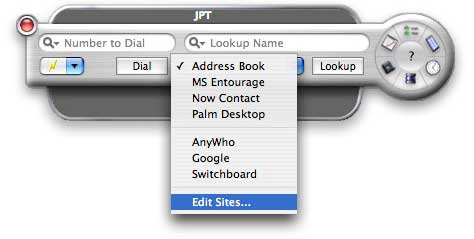
In the resulting editor, you can modify any of the existing URLs or enter your own.
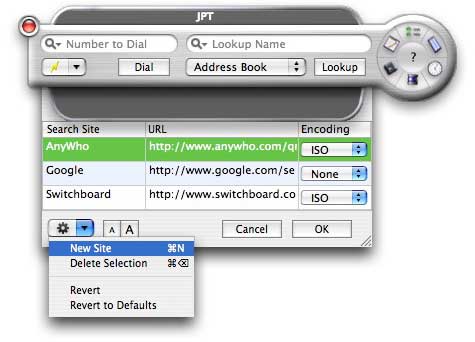
To modify any of the entries in the Sites table, double-click on the cell you want to modify. When you are finished, hit the enter or return key on your keyboard to finalize the modification. When entering your own URL, make sure you use the properly formatted placeholders for the first and last names («firstname» and «lastname» respectively). To ensure that these are properly formatted along with the double angled-quote marks, you should cut & paste the placeholders that are provided when you create a new entry. If you need to search using high-ASCII characters (such as é), you may need to use an encoding scheme for the site you wish to use. Many sites require that you encode the search string using ISO or HEX encoding. The action menu at the bottom of the sites editor allow you to create a new site, delete the currently selected site, revert to the last saved sites, or revert to the default sites.
Copyright © 2004 - 2017 JNSoftware LLC. All Rights Reserved.
All other products mentioned are copyright of their respective owners.
No endorsement of or affiliation with any third-party product or service is implied.