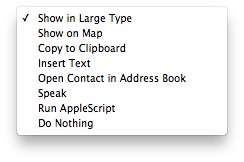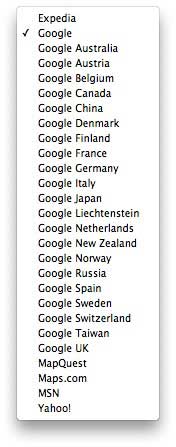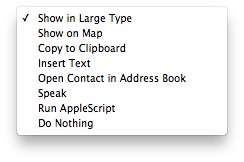
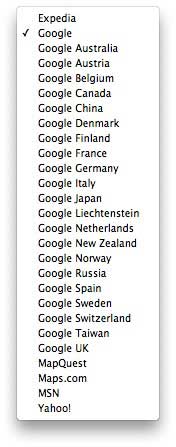
- Show in Large Type. The selected address is displayed in a large transparent window. The window remains until you click on it or press the esc key.
- Show on Map. The selected address is used, in your default Web browser, to request a map displaying that address. The online map service used depends upon your choice in the Map Service pop-up menu, at the bottom of the Selection Actions section.
- Copy to Clipboard. The selected address is placed on the clipboard, ready for pasting elsewhere. Hold down the Shift key to place a longer piece of information including the contact name and the item label on the clipboard.
- Insert Text. The selected address is inserted at the insertion point in the frontmost application, without being placed on the clipboard. (This feature is fairly reliable, but it might not work perfectly under all circumstances; if there’s a problem, you can always resort to Copy to Clipboard followed by Paste to get a similar effect.) Hold down the Shift key to insert a longer piece of information including the contact name and the item label.
- Open Contact in Contacts. The contact is displayed in the Contacts application.
- Speak. The selected address is spoken using your computer’s Text-to-Speech feature. Hold down the Shift key to have a longer piece of information including the contact name and the item label spoken.
- Do Nothing. Nothing happens when an address is chosen.
- Run AppleScript. Runs the associated AppleScript specified in the Address AppleScript that can act on the selected data.
Copyright © 2017 JNSoftware LLC. All Rights Reserved.
All other products mentioned are copyright of their respective owners.
No endorsement of or affiliation with any third-party product or service is implied.