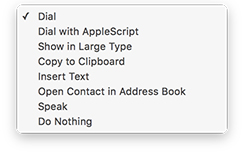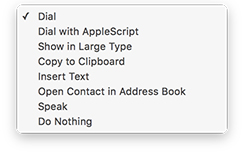
- Dial. Dials the selected phone number using the default application for the tel: URI scheme. This allows you to send a number to FaceTime or any other application that has been designated as the default app for phone calls (you can set the default application for handling phone calls in the preferences of the FaceTime application..
- Dial with AppleScript. Dials the selected phone number using the Phone Number AppleScript.
- Show in Large Type. The selected phone number is displayed in a large transparent window. The window remains until you click on it or press the esc key.
- Copy to Clipboard. The selected phone number is placed on the clipboard, ready for pasting elsewhere. Hold down the Shift key to place a longer piece of information including the contact name and the item label on the clipboard.
- Insert Text. The selected phone number is inserted at the insertion point in the frontmost application, without being placed on the clipboard. (This feature is fairly reliable, but it might not work perfectly under all circumstances; if there’s a problem, you can always resort to Copy to Clipboard followed by Paste to get a similar effect.) Hold down the Shift key to insert a longer piece of information including the contact name and the item label.
- Open Contact in Contacts. The contact is displayed in the Contacts application.
- Speak. The selected phone number is spoken using your computer’s Text-to-Speech feature. Hold down the Shift key to have a longer piece of information including the contact name and the item label spoken.
- Do Nothing. Nothing happens when a phone number is chosen.
Copyright © 2017 JNSoftware LLC. All Rights Reserved.
All other products mentioned are copyright of their respective owners.
No endorsement of or affiliation with any third-party product or service is implied.